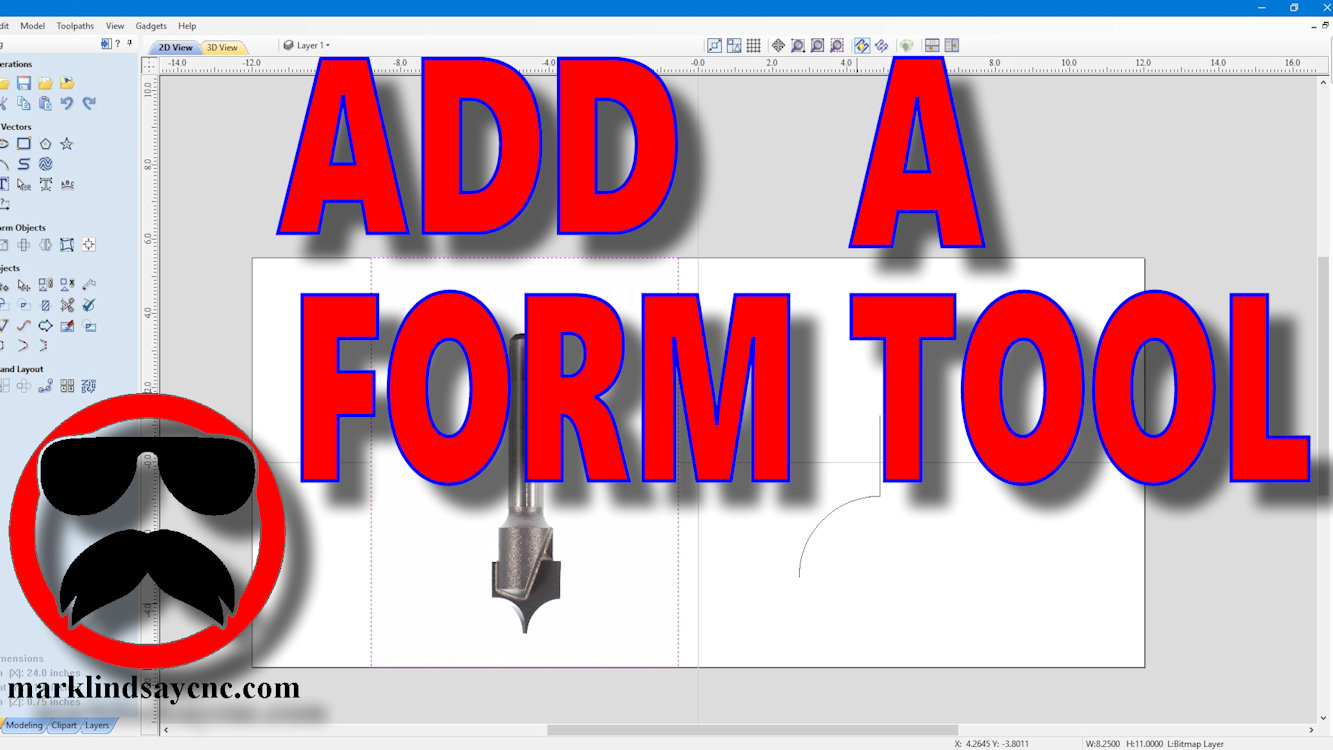
Vectric Software for the Absolute Beginner – Part 37
Part 37 – Adding a Form Tool to the Tool Database Using a Vector
This article accompanies the thirty-seventh video in a series on my YouTube channel. If you’re not subscribed to my channel, here’s a link. Come on by and check it out. Hopefully you’ll find something you like.
In the video, I’ll go through the steps involved in adding a Form tool to the Vectric Tool Database.
I’ve had a project in mind for quite a while, and it will involve rounding over some edges and creating some beads in the surface of the material. I got the bit through Amazon, decided that this would be the perfect time to address adding it to the list of tools in my Aspire software. I’ll show you where I found the vector I needed to add the tool to the database, then how to go about using that vector. I’ll then show you another site that has vectors for another brand of bit, then go through the modifications to that vector that are needed to use it. Then I’ll give you a brief demo of using the Point Cutting Roundover bit I entered into my database.
FOR THE ABSOLUTE CNC BEGINNER
Don’t stress over any of this. It’s supposed to be fun, remember? You CAN learn this. You CAN do this. It’s not always super easy, but it’s never really super difficult, either. Just like anything else you want to do, there is no replacement for experience – and the only way to get that experience is to practice. Get into your CAD/CAM software, and learn it. Draw in it. Calculate toolpaths. Generate g-code. You don’t’ have to cut anything with it – it’s more important that you learn how to use the software than it is to start making chips.
That’s enough out of me. Below is a link to the 37th video in the series that’s geared toward the absolute Vectric software beginner.
I use Aspire version 10.019 in this video, but all of the information in the video applies to Cut2D, VCarve (both the Desktop and the Pro versions,) and Aspire software.
As usual, if you have any questions, comments, or concerns, please feel free to comment! If you don’t wish to make a public comment, click this Contact Us link, and submit it to me privately. I read ALL of the messages I get through my website, and I answer as many as humanly possible – unless you’re a spambot. Spambots get blocked – so there.
Remember, beginners – relax, take your time, and enjoy the process. It’s supposed to be fun, remember? You can do this. I’m living proof.
SUMMING UP
For more information on, or to download a free trial of VCarve Pro, visit the Vectric website at:
Remember to click that link up at the top of the page to check out my T-Shirt shop!
Until next time, take care and have fun!


