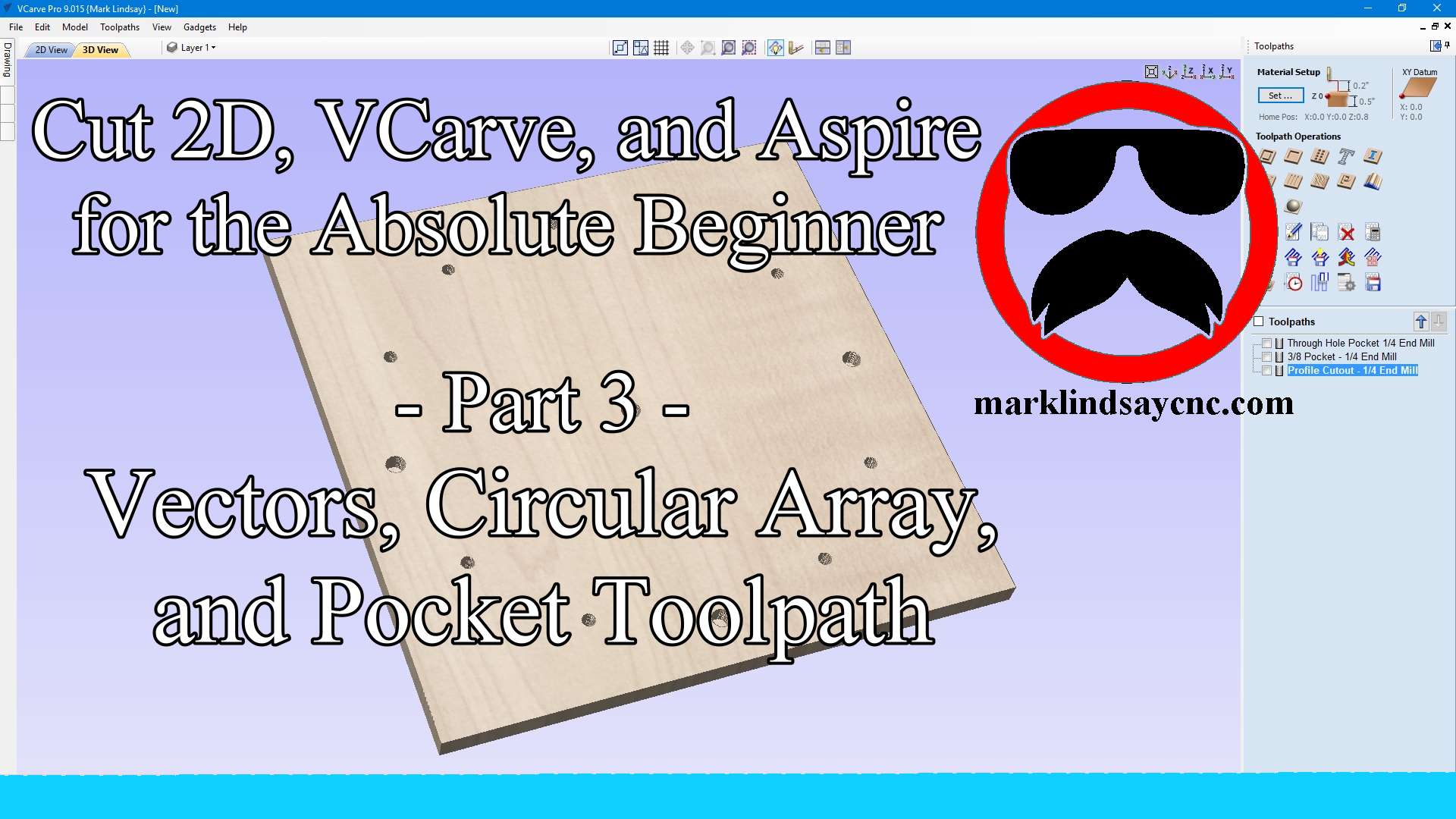Part 3 – VECTORS, CIRCULAR ARRAY, AND THE POCKET TOOLPATH
This article accompanies the third video in a series on my YouTube channel. If you’re not subscribed to my channel, here’s a link. Come on by and check it out. Hopefully you’ll find something you like.
While this series might seem like going back to the basics to the seasoned veteran, people who are new to CNC in general, and CAD/CAM software in specific, are joining Facebook groups and message forums every day. I frequent a lot of those forums, administrate a few Facebook groups, and am a member of several others. As a result, I’m seeing a lot of posts from beginners who have never done anything in CAD/CAM software, asking questions on some of the very basic tasks involved in using CAD/CAM software.
WHAT’S NEW THIS WEEK
In this third video of the series, I’m demonstrating vector creation and layout in a different way. Instead of showing how to just draw a circle, we’ll use the Vectric software to design a complete project that’s ready to save g-code and cut. Along the way, we’ll discus drawing circles and rectangles, we’ll discuss creating a circular array of copies, then I’ll demonstrate the Pocket Toolpath.
By the end of this video, the viewer should be able to follow along and create a simple clock face as I demonstrate. While the clock face may be pretty basic, I think it’s a good example of just how simple it is for an absolute beginner to get in and design such a project. It also puts vector creation and layout into perspective by giving the viewer a real-world example that’s easy for most everyone to understand.
A WORD TO THE CAD/CAM VETERANS
For the seasoned veteran; I would ask that you please remember that none of us were born with this info. We didn’t just magically start knowing this stuff. Every one of us had to learn it. So if something seems like it should be common sense to you, remember that the person who taught you thought the same thing. No, you probably don’t need a lot of the info contained in this video, or even in this series. But if you decide to check it out, hopefully you’ll pick up a tip or pointer here or there, or at least get some insight into what the absolute beginner wants to learn. Maybe you could start sharing your expertise with others as well. This hobby can never have too many teachers.
WE HAVE YOU BEGINNERS COVERED
For the absolute CNC beginner; don’t stress over any of this. It’s supposed to be fun, remember? You CAN learn this. You CAN do this. It’s not always super easy, but it’s never really super difficult, either. Just like anything else you want to do, there is no replacement for experience – and the only way to get that experience is to practice. Get into your CAD/CAM software, and learn it. Draw in it. Calculate toolpaths. Generate g-code. You don’t’ have to cut anything with it – it’s more important that you learn how to use the software than it is to start making chips.
LET’S GET DOWN TO BUSINESS
That’s enough jabbering from me. Below is a link to the third video in the series that’s geared toward the absolute Vectric software beginner.
I use VCarve Pro version 9.015 in this video, but all of the information in the video applies to Cut 2D, VCarve, and Aspire software – both the Desktop and the Pro versions.
As usual, if you have any questions, comments, or concerns, please feel free to comment! If you don’t wish to make a public comment, click this Contact Us link, and submit it to me privately. I read ALL of the messages I get through my website, and I answer as many as humanly possible – unless you’re a spambot. Spambots get blocked – so there.
Remember, beginners – relax, take your time, and enjoy the process. It’s supposed to be fun, remember? You can do this. I’m living proof.
THE FINE PRINT
This is not an endorsement, paid or otherwise, of VCarve Pro, Vectric Ltd, or any other software or company. It’s just a demonstration of how I work. For more information on, or to download a free trial of VCarve Pro, visit the Vectric website at:
Remember to click that link up at the top of the page to check out my T-Shirt shop!
Until next time, take care and have fun!