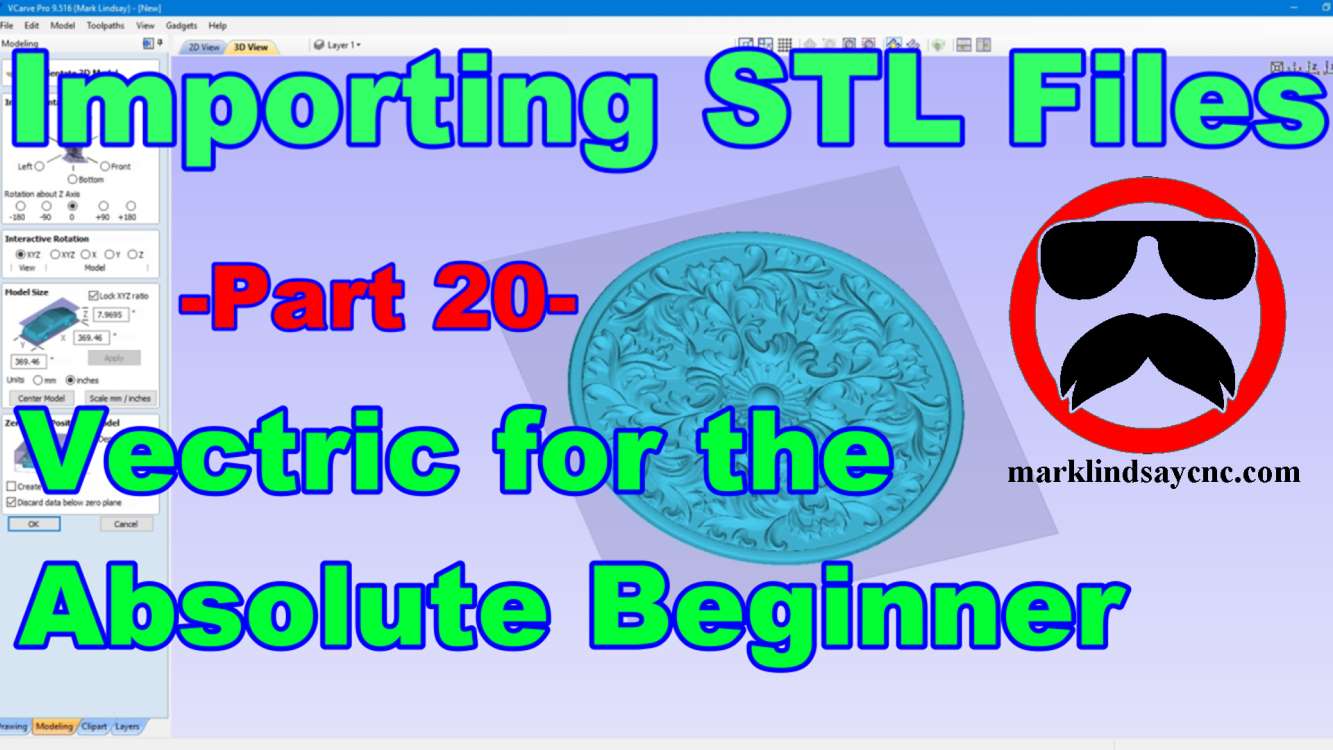Part 20 – Importing STL Files
This article accompanies the twentieth video in a series on my YouTube channel. If you’re not subscribed to my channel, here’s a link. Come on by and check it out. Hopefully you’ll find something you like.
In this video, I’ll continue the journey into 3D carving in Vectric Software. We’ll get into importing STL files into the software.
First we’ll import the STL file, and I’ll walk you through the 3D Model Orientation screen.
From there we’ll create a vector around the model, then start calculating toolpaths. In the 3D roughing toolpath, I’ll show you the difference between using a Z Level strategy and a 3d Raster strategy. In both 3D Roughing and Finishing toolpaths, I’ll show you how to carve just outside the model, using a Boundary Offset. Then we’ll preview the project.
Those of you who were wondering how to reset your Z zero after the toolpath cleared away the entire surface of the material in the Wedding Ring project in Part 19 will want to pay particular attention to the section on Machining the Model to the Selected Vector.
We’re taking a step back from the complexity I demonstrated in my last video, to what is actually a fairly simple project that has several options.
FOR THE ABSOLUTE CNC BEGINNER
Don’t stress over any of this. It’s supposed to be fun, remember? You CAN learn this. You CAN do this. It’s not always super easy, but it’s never really super difficult, either. Just like anything else you want to do, there is no replacement for experience – and the only way to get that experience is to practice. Get into your CAD/CAM software, and learn it. Draw in it. Calculate toolpaths. Generate g-code. You don’t’ have to cut anything with it – it’s more important that you learn how to use the software than it is to start making chips.
That’s enough out of me. Below is a link to the 20th video in the series that’s geared toward the absolute Vectric software beginner.
I use VCarve Pro version 9.516 in this video, but all of the information in the video applies to VCarve, and Aspire software – both the Desktop and the Pro versions.
As usual, if you have any questions, comments, or concerns, please feel free to comment! If you don’t wish to make a public comment, click this Contact Us link, and submit it to me privately. I read ALL of the messages I get through my website, and I answer as many as humanly possible – unless you’re a spambot. Spambots get blocked – so there.
Remember, beginners – relax, take your time, and enjoy the process. It’s supposed to be fun, remember? You can do this. I’m living proof.
SUMMING UP
This is not an endorsement, paid or otherwise, of VCarve Pro, Vectric Ltd, or any other software or company. It’s just a demonstration of how I work. For more information on, or to download a free trial of VCarve Pro, visit the Vectric website at:
Remember to click that link up at the top of the page to check out my T-Shirt shop!
Until next time, take care and have fun!