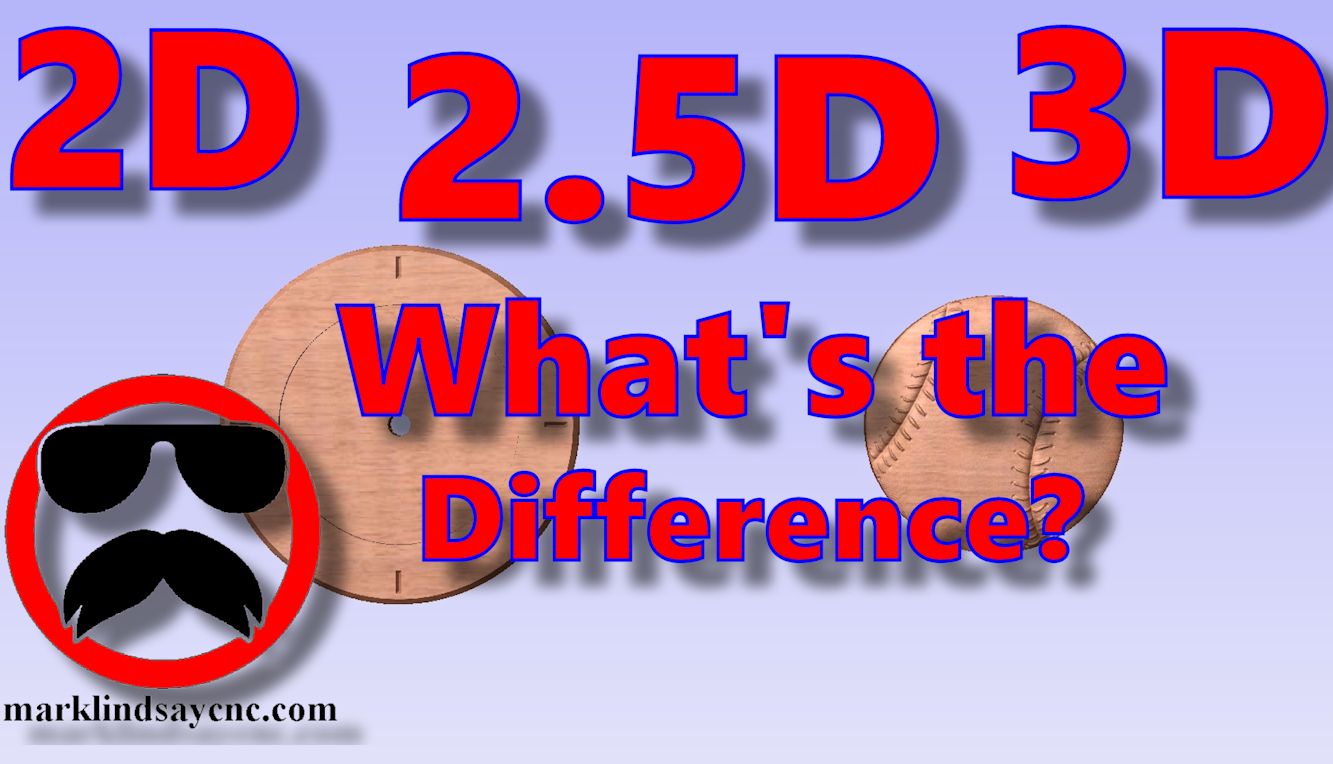Vectric Software for the Absolute Beginner – Part 13
Part 13 – Text Tips and Tricks
This article accompanies the thirteenth video in a series on my YouTube channel. If you’re not subscribed to my channel, here’s a link. Come on by and check it out. Hopefully you’ll find something you like.
In this 13th video of the series, I’ll demonstrate several methods of manipulating text within the Vectric software. I compiled several questions I regularly get on the subject of working with text, and show you a number of solutions to common problems. I’ll show you a few things about vertical text and what the little @ symbol before a font’s name means. Next I’ll show you how to create text blocks of a specific size, converting text to curves, and a few other things. Then I’ll design a fun little project that would look good in the shop.
FOR THE SEASONED VETERAN
I would ask that you please remember that none of us were born with this info. We didn’t just magically start knowing this stuff. Every one of us had to learn it. So if something seems like it should be common sense to you, remember that the person who taught you thought the same thing.
Also remember that none of us have the same equipment. You may have or have access to a CNC that’s capable of operating way outside the parameters I mention in the video. I ask that you please remember that not everyone does. This series is dedicated to the home hobby CNC beginner who may own a Stepcraft, Shapeoko, or X-Carve CNC, and wants to learn how to use it. You may disagree with some of the numbers I present, but please keep in mind that some of these smaller machines aren’t as rigid as the bigger, more robust machines.
While this series might seem like going back to the basics to some, people who are new to CNC and woodworking in general, and CAD/CAM software in specific, are joining Facebook groups and message forums every day. I frequent a lot of those forums, administrate a few Facebook groups, and am a member of several others. As a result, I’m seeing a lot of posts from beginners who have never done anything in CAD/CAM software, asking questions on some of the very basic tasks involved in using CAD/CAM software.
Also, you probably don’t need a lot of the info contained in this video, or even in this series. But if you decide to check it out, hopefully you’ll pick up a tip or pointer here or there, or at least get some insight into what the absolute beginner wants to learn. Maybe you could start sharing your expertise with others as well. This hobby can never have too many teachers.
FOR THE ABSOLUTE CNC BEGINNER
Don’t stress over any of this. It’s supposed to be fun, remember? You CAN learn this. You CAN do this. It’s not always super easy, but it’s never really super difficult, either. Just like anything else you want to do, there is no replacement for experience – and the only way to get that experience is to practice. Get into your CAD/CAM software, and learn it. Draw in it. Calculate toolpaths. Generate g-code. You don’t’ have to cut anything with it – it’s more important that you learn how to use the software than it is to start making chips.
That’s enough out of me. Below is a link to the 13th video in the series that’s geared toward the absolute Vectric software beginner.
I use VCarve Pro version 9.512 in this video, but all of the information in the video applies to Cut 2D, VCarve, and Aspire software – both the Desktop and the Pro versions.
As usual, if you have any questions, comments, or concerns, please feel free to comment! If you don’t wish to make a public comment, click this Contact Us link, and submit it to me privately. I read ALL of the messages I get through my website, and I answer as many as humanly possible – unless you’re a spambot. Spambots get blocked – so there.
Remember, beginners – relax, take your time, and enjoy the process. It’s supposed to be fun, remember? You can do this. I’m living proof.
SUMMING UP
This is not an endorsement, paid or otherwise, of VCarve Pro, Vectric Ltd, or any other software or company. It’s just a demonstration of how I work. For more information on, or to download a free trial of VCarve Pro, visit the Vectric website at:
Remember to click that link up at the top of the page to check out my T-Shirt shop!
Until next time, take care and have fun!