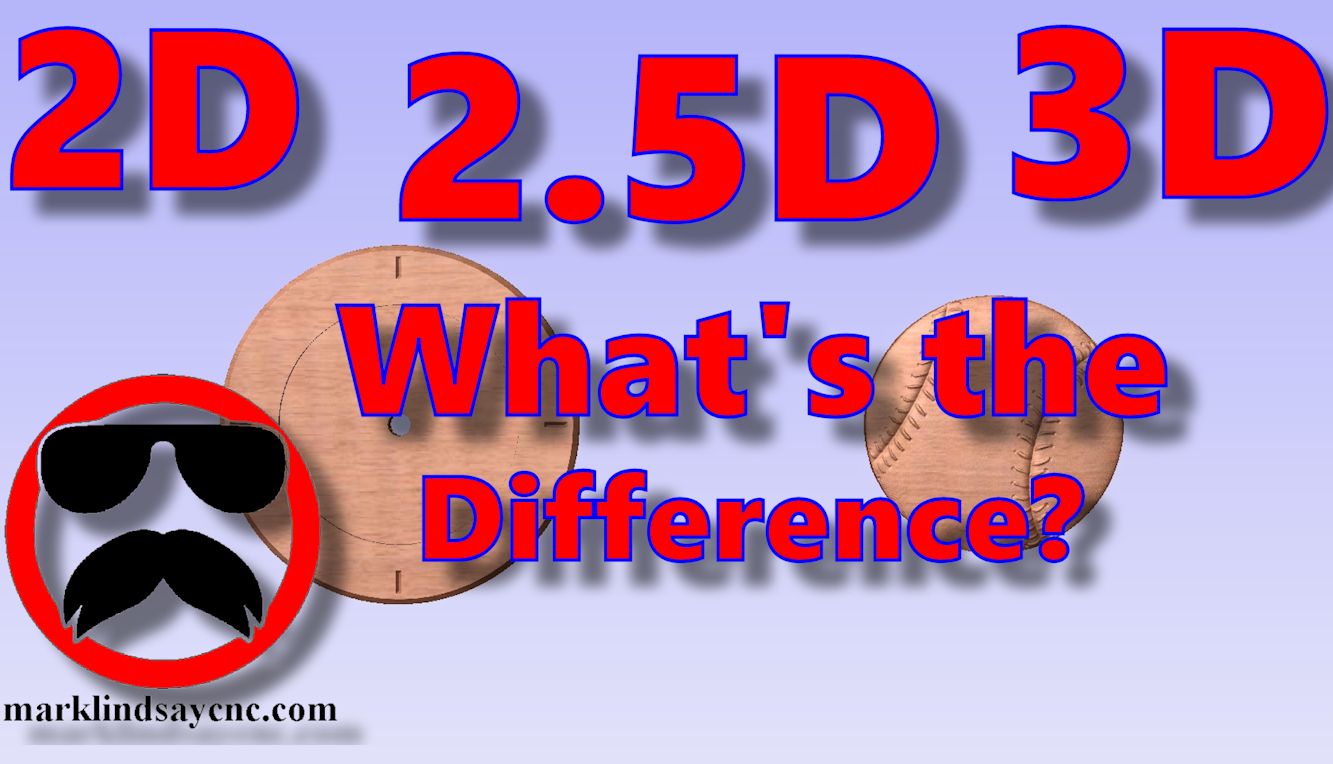Vectric Software For the Absolute Beginner – Part 21
Part 21 – 3D Carving Workflow with Tool Change
This article accompanies the twenty first video in a series on my YouTube channel. If you’re not subscribed to my channel, here’s a link. Come on by and check it out. Hopefully you’ll find something you like.
In this 21st video of the series, I’ll wrap up my journey into 3D Carving in Vectric Software by giving you a walk through my workflow from start to finish.
First we’ll design the 3D project in VCarve Pro, calculate toolpaths, then save g-code.
From there we’ll go out into the shop and transfer the g-code files onto the CNC computer. I’ll load the first file into Mach3, then I’ll show you how I set my X, Y, and Z zeros with my Triple Edge Finder (link in the description below.) I’ll run the 3D Finishing toolpath, do a tool change, then cut the project out of the work material.
Along the way I’ll give you a few tips and tricks that I’ve picked up, and I’ll show you how I do the initial sanding on a 3D carving before removing it from the table.
FOR THE ABSOLUTE CNC BEGINNER
Don’t stress over any of this. It’s supposed to be fun, remember? You CAN learn this. You CAN do this. It’s not always super easy, but it’s never really super difficult, either. Just like anything else you want to do, there is no replacement for experience – and the only way to get that experience is to practice. Get into your CAD/CAM software, and learn it. Draw in it. Calculate toolpaths. Generate g-code. You don’t’ have to cut anything with it – it’s more important that you learn how to use the software than it is to start making chips.
That’s enough out of me. Below is a link to the 21st video in the series that’s geared toward the absolute Vectric software beginner.
I use VCarve Pro version 9.516 in this video, but all of the information in the video applies to VCarve, and Aspire software – both the Desktop and the Pro versions.
As usual, if you have any questions, comments, or concerns, please feel free to comment! If you don’t wish to make a public comment, click this Contact Us link, and submit it to me privately. I read ALL of the messages I get through my website, and I answer as many as humanly possible – unless you’re a spambot. Spambots get blocked – so there.
Remember, beginners – relax, take your time, and enjoy the process. It’s supposed to be fun, remember? You can do this. I’m living proof.
SUMMING UP
This is not an endorsement, paid or otherwise, of VCarve Pro, Vectric Ltd, or any other software or company. It’s just a demonstration of how I work. For more information on, or to download a free trial of VCarve Pro, visit the Vectric website at:
Remember to click that link up at the top of the page to check out my T-Shirt shop!
Until next time, take care and have fun!