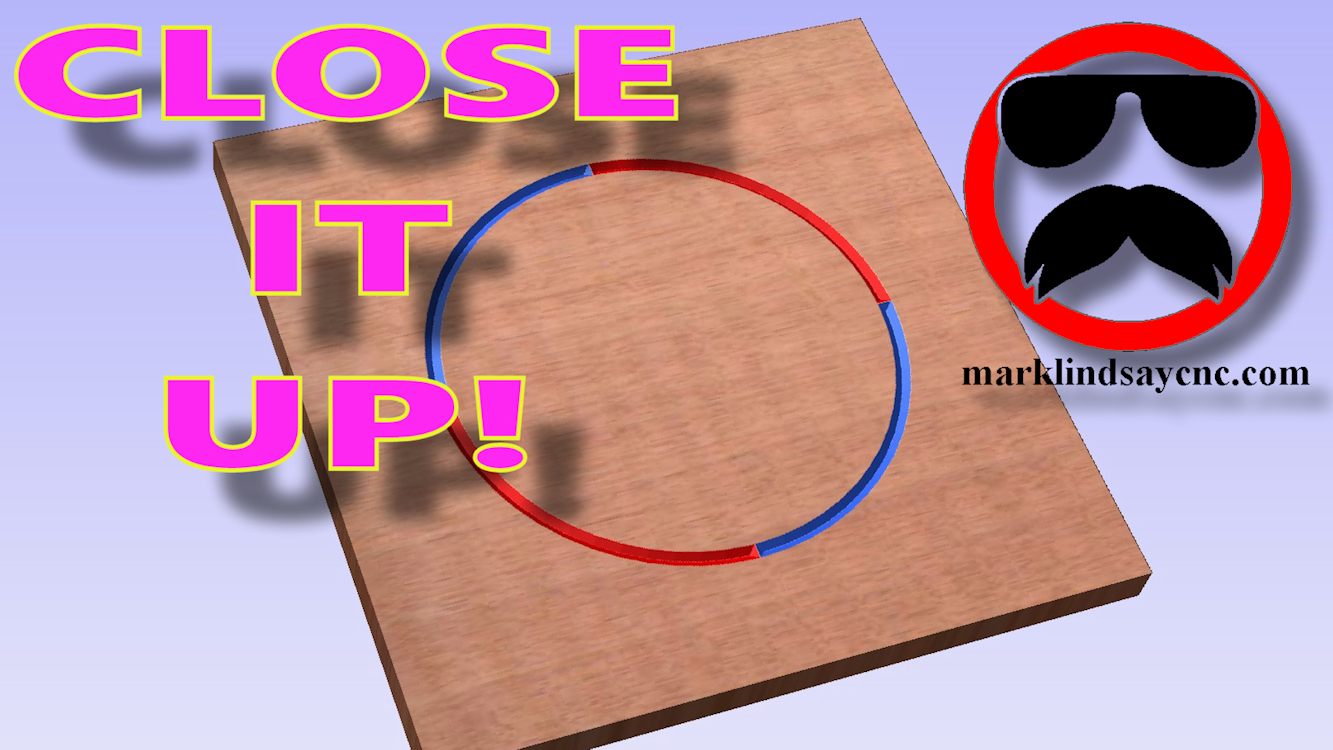Using the Triple Edge Finder from The Maker’s Guide with the Xylotex Drive Box Part 2
Connection and Configuration
Easily, the most popular question I get is how I hooked up my Triple Edge Finder to my Xylotex Drive Box for use with my Shoestring Budget CNC Router. This article is part 2 of a series in which I’ll explain what I needed to buy, how I hooked everything up, what settings I used in Mach3, and how I use it in normal day to day operations.
This article is meant to accompany my video tutorial, which can be viewed on my YouTube channel right here.
With all of the parts ordered, and hopefully received by now, it’s time to start assembling everything.

First, we’ll hook the Xylotex DB25_BOB_ST Breakout Board (BoB,) up to the drive box. There’s not much that could be simpler. It all depends on your current setup. If you currently use the parallel port on the back of your PC, you simply need to unplug it from the drive box (with the power turned off, of course) plug the BoB into that end of the cable, then plug a parallel cable into the drive box and into the remaining side of the BoB.
If you use a UC 100 or similar device, plug a parallel cable into the drive box (a 3’ parallel cable came with it from Xylotex,) plug the other end into the BoB, the plug your UC 100 and USB cable into the remaining end of the BoB. You’re all set.
Next we’ll get the Triple Edge Finder (TEF) ready to go. The TEF is shipped with a red banana plug and an alligator clip. The banana plug is for the positive lead, and it plugs into one of the holes on the edge of the TEF – it doesn’t matter which one, so use whichever you find to be most convenient.
The plug may need a lead soldered or crimped to it, so that’ll come next. In my case, I used 16-gauge primary wire because it’s what I had on hand. The size of wire isn’t really important, and it doesn’t have to be anything special. We’re only dealing with 5 volts DC. How much wire you use is up to you. In my case, I had a 25 foot roll of both black and red from another project, so that’s what I used. I got it from my local big box store. Most of them sell wire by the foot, so that’s a good alternative if you don’t see yourself ever using 25 feet of wire.
I soldered a length of red wire to the banana plug, and attached a length of black wire to the alligator clips. I use 2 alligator clips of different sizes – one for .125” and .25” bits and end mills, and another for .5” and larger end mills.

In the video, I describe the simplest, most basic connection possible with the TEF. Simply pick one of the DB terminal numbers and attach the red wire to it. Attach the black wire(s) to the ground on the same terminal strip. Snug them down, but not so tight that you crack the terminal, and you’re finished.
Next it’s time to measure the thickness of your Triple Edge Finder. Measure it at its thickest part, up on the flat as indicated in the video. I used a set of veneer calipers, but a micrometer is more accurate. Either will do in this case. Again, I used what I have.
Take the DB pin number you connected the red wire to and the measurement of your TEF over to the computer and start Mach3. At this point, follow the instructions on the video to configure the Ports and Pins in Mach3, and enter your TEF’s thickness in the Plate Offset space. Don’t forget to press ENTER after you enter that measurement, or Mach3 won’t save it. Remember that you need to go over to the CONFIG menu and select Save Settings for these settings to be made permanent.

Now it’s time to do a little bit of script editing. Here is the Z zero Script file you’ll need. Click the link, and it will open the file, and display the plain text that you will need to copy it onto your computer. To do that, first open Notepad. Click the Z zero Script link in the second sentence of this paragraph. Copy the text and paste it into Notepad. Save the Notepad TXT document with the name Z Zero Script in a location that’s easy for you to find. Click your web browser’s BACK button to come back to this page. Once saved to your computer, you can follow along and make the necessary changes as indicated in the video. Once finished, don’t forget to save the file in Notepad before you close it.
A little bit more info on the need to edit this script in the first place. Thomas (AKA Big Tex,) wrote the Mach3 Toolsetter and its scripts for CNC machines that have a fixed touch plate, a mobile touch plate, homing switches, and limit switches – all four of those accessories. My CNC, and indeed a good percentage of home hobby CNCs, don’t have all four of those accessories. Thomas doesn’t currently feel the need to change his script to make the Mach3 Toolsetter work with machines that don’t use all four of those accessories. In many ways I can see his point. He created his screen set for a specific type of customer. I don’t fit into that category. I would be basically asking him to customize his product for my purposes free of charge, and I can see how he’d be reluctant to do that, and I have no problem with that. So I did it myself, as all customizers do.
When I first downloaded and installed the Mach3 Toolsetter, I had a horrible experience with the whole thing. The X zero and Y zero functions have always worked perfectly. They still do. The Z zero function, however, almost ended in disaster. The first time I used it, the end mill I had in my router touched down onto the TEF just fine, it stopped, then lifted up about ¼ of an inch, then plunged downward onto the top of the TEF, and tried to keep going. It would have tried to drive itself through the table had I not been right there to hit the panic button. Naturally, I freaked out. After I calmed down, I did a Google search for this problem to see if anyone else had experienced anything similar. Yes, it appeared, they had.
What followed was about 3 months of emails, phone calls, and video chats with Bill Griggs (the maker of the TEF,) and Thomas (AKA Big Tex.) Both of them tried very hard to help me, but none of us could figure out what was going on or why. No matter what we tried, it just kept performing in the same way – X and Y zero worked fine, and Z zero tried to bore its way through the TEF and table. Thomas sent me several updated versions of the Toolsetter Screen Set, but to no avail. Finally, we decided that the screen set just couldn’t be made to work with my CNC router.
About a month later, I discovered that the problem lies in the script for the Z zero button. I don’t know what the specific problem is. Nobody does. Several people with years of experience have looked at it, and they can find nothing wrong with it. The author, Thomas, says there’s nothing wrong with it. I believe him. He and Bill Griggs couldn’t find a problem. The short version of this long story is this: I finally replaced that Z zero button script with something a LOT simpler, and now it works on my CNC. It’s worked for over a year, and there have no problems at all. Not a single one. None.
One of the reasons I’ve waited so long to post this video is because I wanted to make absolutely sure I didn’t have a problem with it. After over a year, it remains trouble free. I’m now confident in it enough to let folks know about it.
So now you know why I replaced the script for the Z zero button, and now you know why it took me so long to make this video series.
Follow the instructions in the video to replace the script, save it, go to the CONFIG menu, click Save Settings, then restart Mach3.

Now we’re ready to fire everything up, test it, and use it.
But that’s in part 3 – Putting the Triple Edge Finder to Work.
Stay Tuned!
Disclaimer: This is how I use the Triple Edge Finder with the Mach3 Toolsetter and my Xylotex drive box. I am well aware of the problems that have been reported in using the Mach3 Toolsetter with some systems. I have been using this system for over a year with no problems at all. Having said that I cannot and WILL NOT guarantee it will work on any system other than my own. Proper care, research, and due diligence should be exercised in this and any other modification to a CNC router. I am not and will not be responsible for any damages incurred by anyone attempting to copy these modifications.